2024 Pick 'Em Plan Holders - Manage Tickets
Managing your tickets is now easier than ever! Simply visit nationals.com/mytickets then log into your account using your username and password. Follow the steps below to exchange, transfer, sell, or donate your tickets.
MLB Ballpark App
Manage your entire Nationals Park experience from your mobile device:
Tickets:
- Conveniently transfer, scan, and even upgrade your tickets from your phone in real time
- Take advantage of special ticket offers only available on the app
- Easily add tickets to your Apple Wallet to grant access to Nationals Park
- Resell tickets you’re unable to use through SeatGeek
Rewards:
- Earn points that can be used for Nationals Offers and Rewards by using the app
- Points are awarded for attending games and scanning tickets
- Redeem points right through the app
Download:
- Get started today and download the MLB Ballpark app for Android or iOS
- For detailed instructions and FAQs, visit www.Nationals.com/Digitalticketing
Manage Tickets in Access
Managing your season tickets has never been easier as a NATS PLUS Member. With an updated portal, updated MLB Ballpark app, and new integrations we've streamlined the entire process. Here are some guides to help you navigate the updated systems:
Buy Tickets Using Account Credit
- Log into your Access Account
- Click on "Tickets" on the home screen
- Click "Buy Tickets" on the left panel
- Select an event from the list you would like to attend then click "Continue"
- Navigate to the seat selection process and select the seats you would like then click "Continue"
- On the checkout page, under "Account Credit" check the box "Apply to purchase" and click "Place Order"
View Account Credit
1. Log into your Access Account
2. Click on the "Tickets" tab on the menu
3. Click on the 3 Horizontal lines in the top right corner
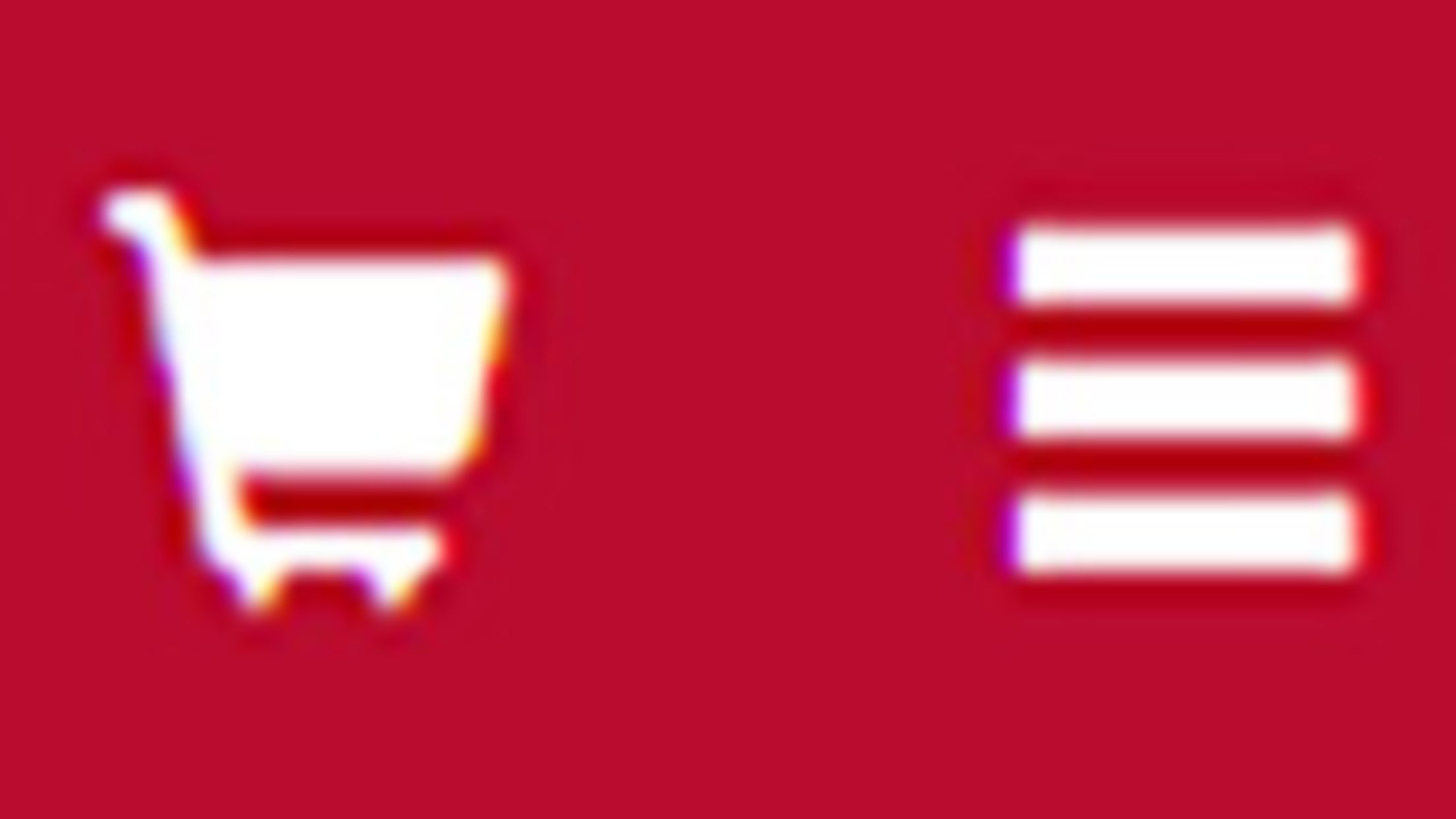
4. Click the down arrow next to "My Account" then click "Account Credit"

5. Current credit balances can be found on this page. Redemption eligibility of credits may vary depending on the items being purchased. Not all credits are eligible for all items.
Forward Tickets
- Login to your Access account
- Click on "Tickets" on the home screen
- Click on “Forward” on the left panel
- Select an event from the list that contains Forward eligible tickets or Select the “View All Ticket Inventory” button to view all tickets
- Select the tickets you wish to forward and then select “Choose Friend” at the bottom of the page
- Choose the friend who will receive your tickets or select “Add Friend”. Use the “Find Friend” search box to filter your search
- Select “Forward Tickets” to complete the process or Select “Add More Tickets” to include additional tickets
* Ballpark Access Passes may only be scanned by the holder of the associated MLB Ballpark app account, and cannot be forwarded, exchanged or resold. If purchasing multiple passes, all guests must scan into the game using the primary accountholder’s MLB Ballpark account.
Recall Tickets
You may Recall previously forwarded tickets and return them to your Ticket Inventory:
- Click on “Forward” on the left panel
- Select the game that you had previously forwarded tickets from
- Click on “Ticket Actions” and select “Recall”
- Select the tickets you want to recall and click “Continue”
- Please review your selections. When you click Recall Tickets these tickets will be recalled. If you want to add more tickets to this transaction click Add More Tickets to choose another event and more tickets.
Sell on SeatGeek
- Log into your Access account
- Click on "Tickets" on the home screen
- Click on “Sell” on the left panel
- Select an event from the list and click on the arrow to the left of each game to expand the available tickets
- Select the tickets you are looking to resell and click “Continue” to be transferred to SeatGeek’s website
- Create a SeatGeek account using the email address tied to your MLB ballpark app.
- For any questions or issues related to reselling on SeatGeek, please visit seatgeek.com/help
Donate Tickets
- Log into your Access account
- Click on "Tickets" on the home screen
- Click on “Donate Tickets” on the left panel
- Select an event from the list and click on the arrow to the left of each game to expand the available tickets
- Select the tickets you are looking to donate and click “Continue”
- Confirm your event selection and checkout

