MLB.TV Help Center
PlayStation® | Viewing/Navigation
How to View Games on PlayStation®
The home screen of the MLB app will launch a listing of games by day. You can go through this listing to select a game that you would like to watch. Also in the "Home" view, you have the option to select "Home," "Calendar" and "Settings".

After selecting your game, the Home and Away radio and video feeds are listed. If the feed selected is a live game, you will be prompted to choose to watch it from the beginning of the game, or launch it to the current live action of the game.

Pressing up on your PlayStation® controller will present different audio options closed captions (CC) on and off.


Pressing up on the analog stick or the arrow button will display the scrubber bar with inning information (when “Hide Spoilers” is set to off).

In the "Calendar" view, select any date you would like to watch, then select the game and feed from that date. At any time, you can press "Circle" on your PlayStation® controller to return to "Home."
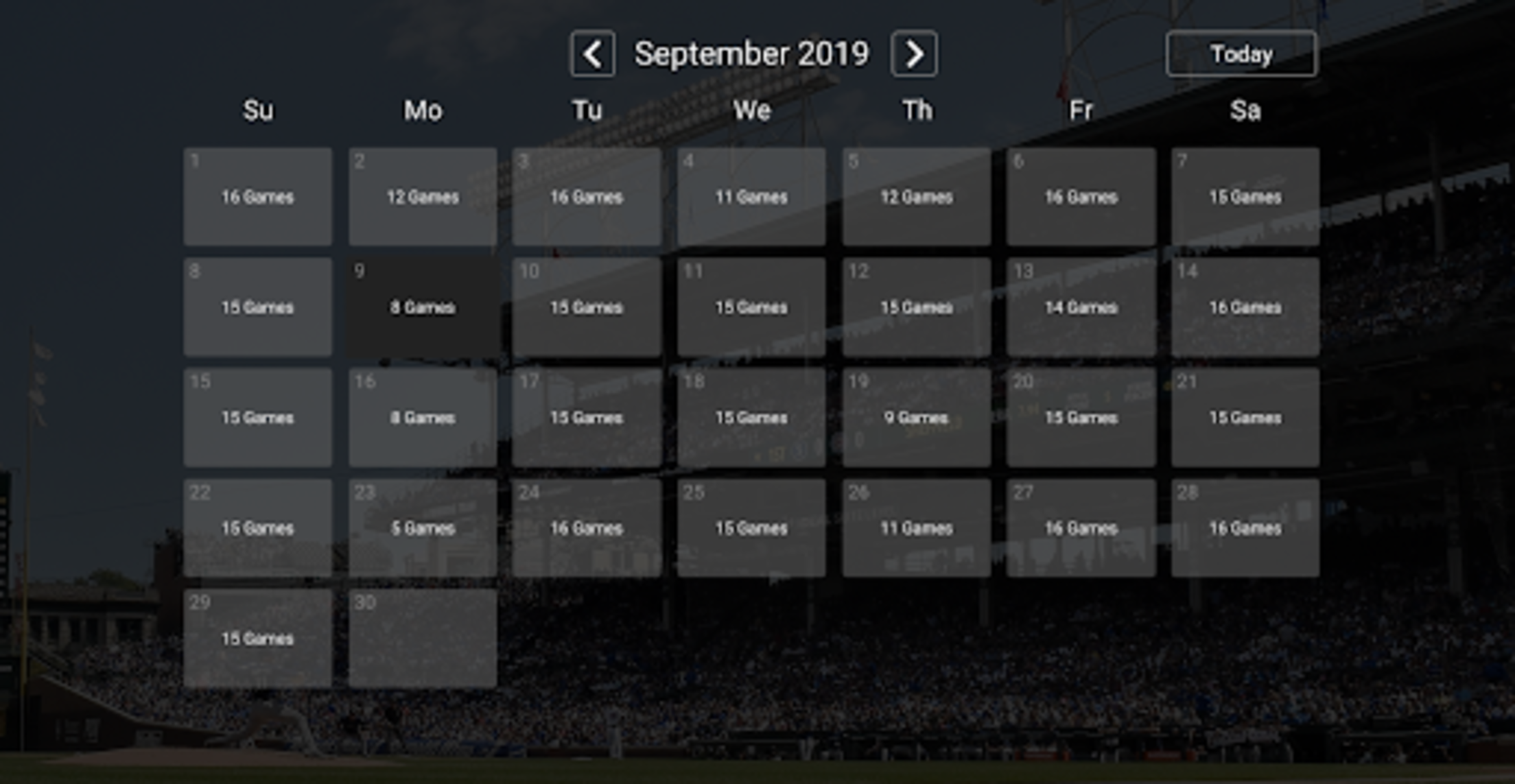
In the "Settings Menu" you have the options for "Hide Spoilers," “Favorite Team," and “Manage MLB Account.” You can also click "Log Out" to change MLB user accounts at any time.
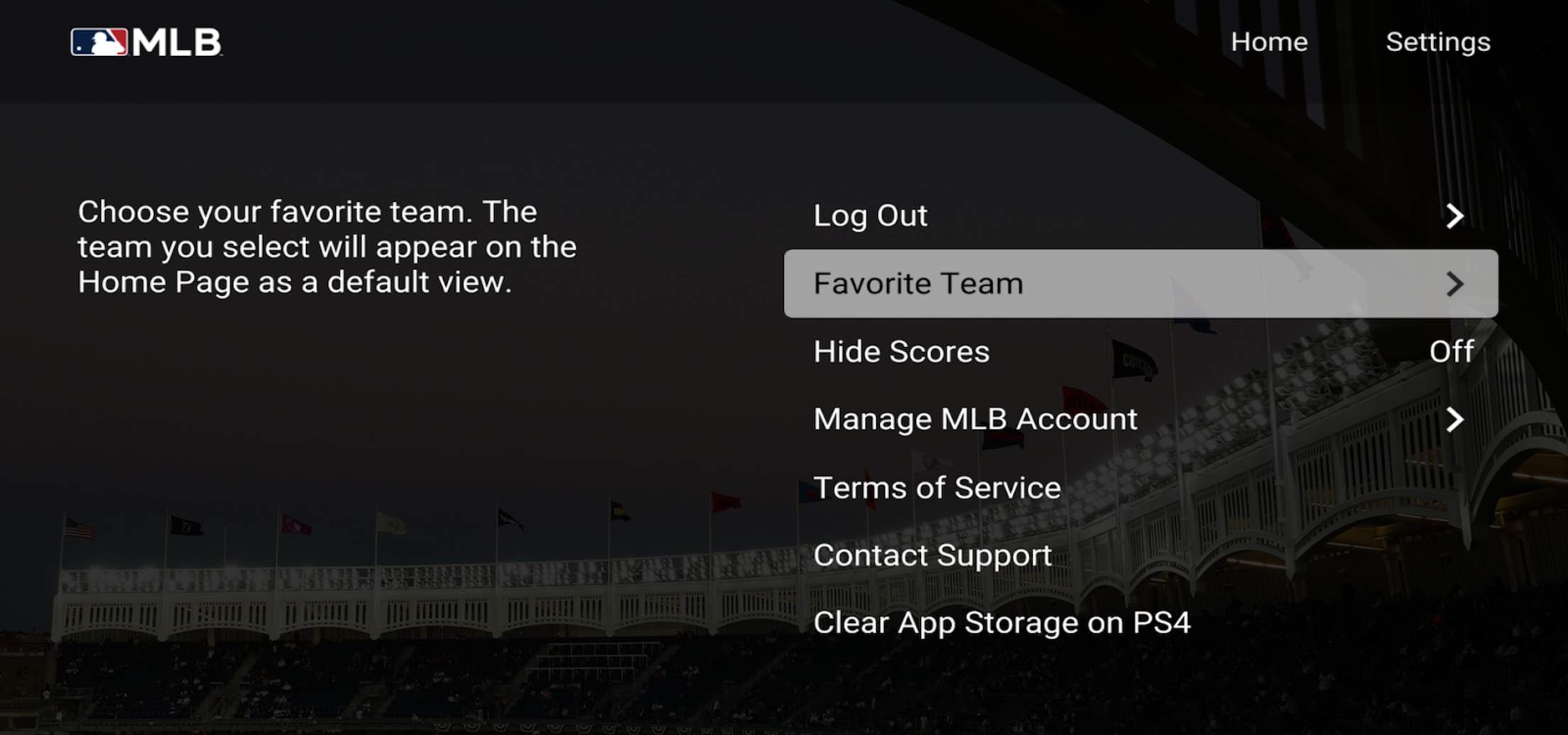
To quit the app at any time, simply press the "PlayStation®" button on your controller.
