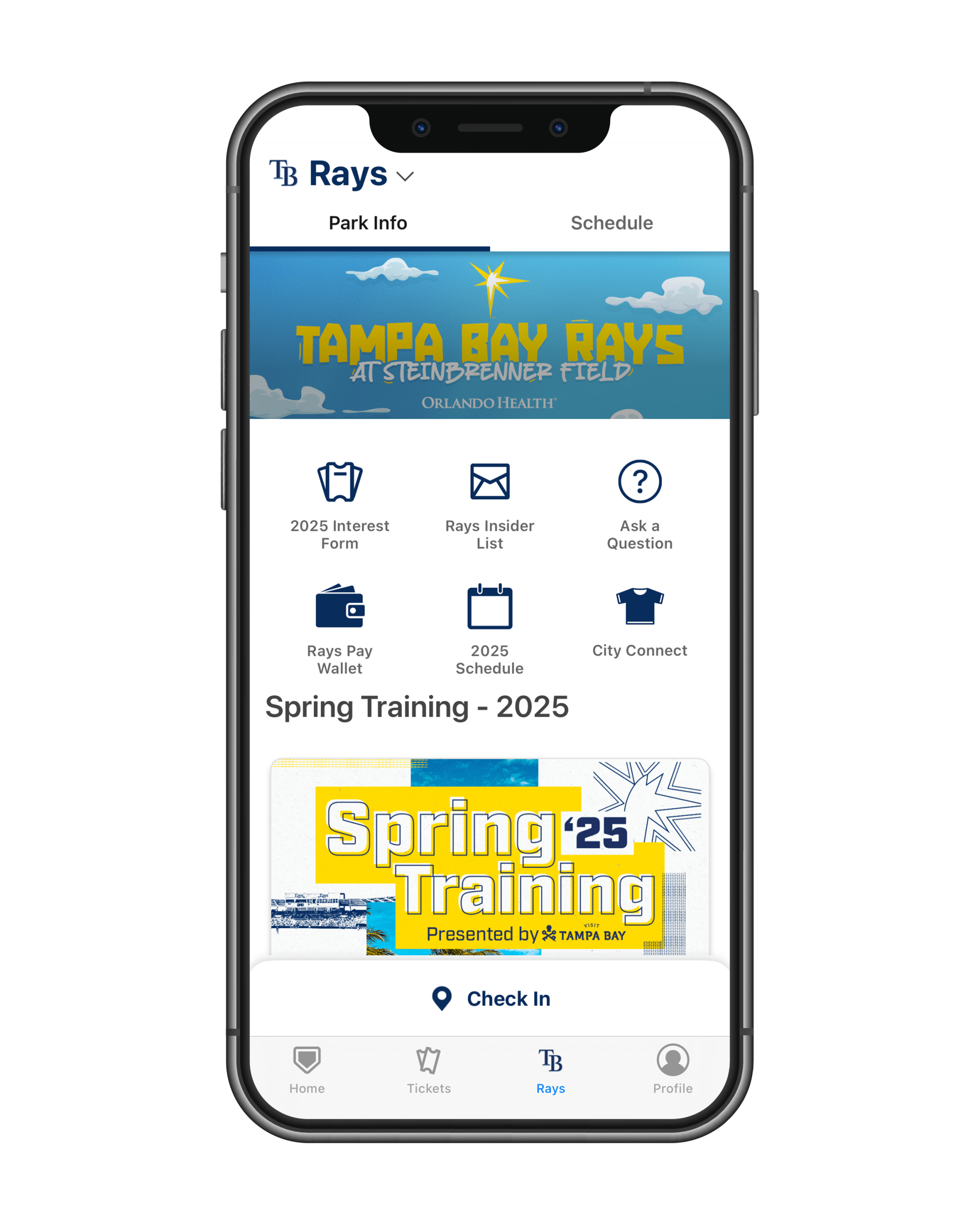Open the MLB Ballpark app and log in

The Official App of Rays Baseball
Everything you need at your fingertips. Including your tickets.
A redesigned Ballpark app for iPhone and Android
The Ballpark app presented by Orlando Health is your all-access pass to Rays Baseball. Enjoy easy access to mobile tickets, receive exclusive offers, and play games: all on the app. You can view the team schedule, ticket information, as well as directions and parking information. Available for download in the App Store or Google Play today.
Account Set-Up
Once you have downloaded the MLB Ballpark app, please login with your MLB account credentials or create an account. If you have purchased tickets through raysbaseball.com/tickets, you will login using the same information used to purchase tickets.
If you do not have an MLB account:
- Open the MLB Ballpark app and sign up for an MLB account
- Your password must contain 8-15 characters, 1 number, 1 uppercase, 1 lowercase, and no special characters
- After signing up you will need to verify your email address. You can verify your email address by tapping the profile icon in the top left hand corner of the Home tab, then tapping on My MLB Account Emails, and tapping Resend.
- A verification email will be sent to the email address requested. (This could take a few minutes). Tap on the link in the email to allow access to your tickets in the Ballpark app.
Accessing Tickets
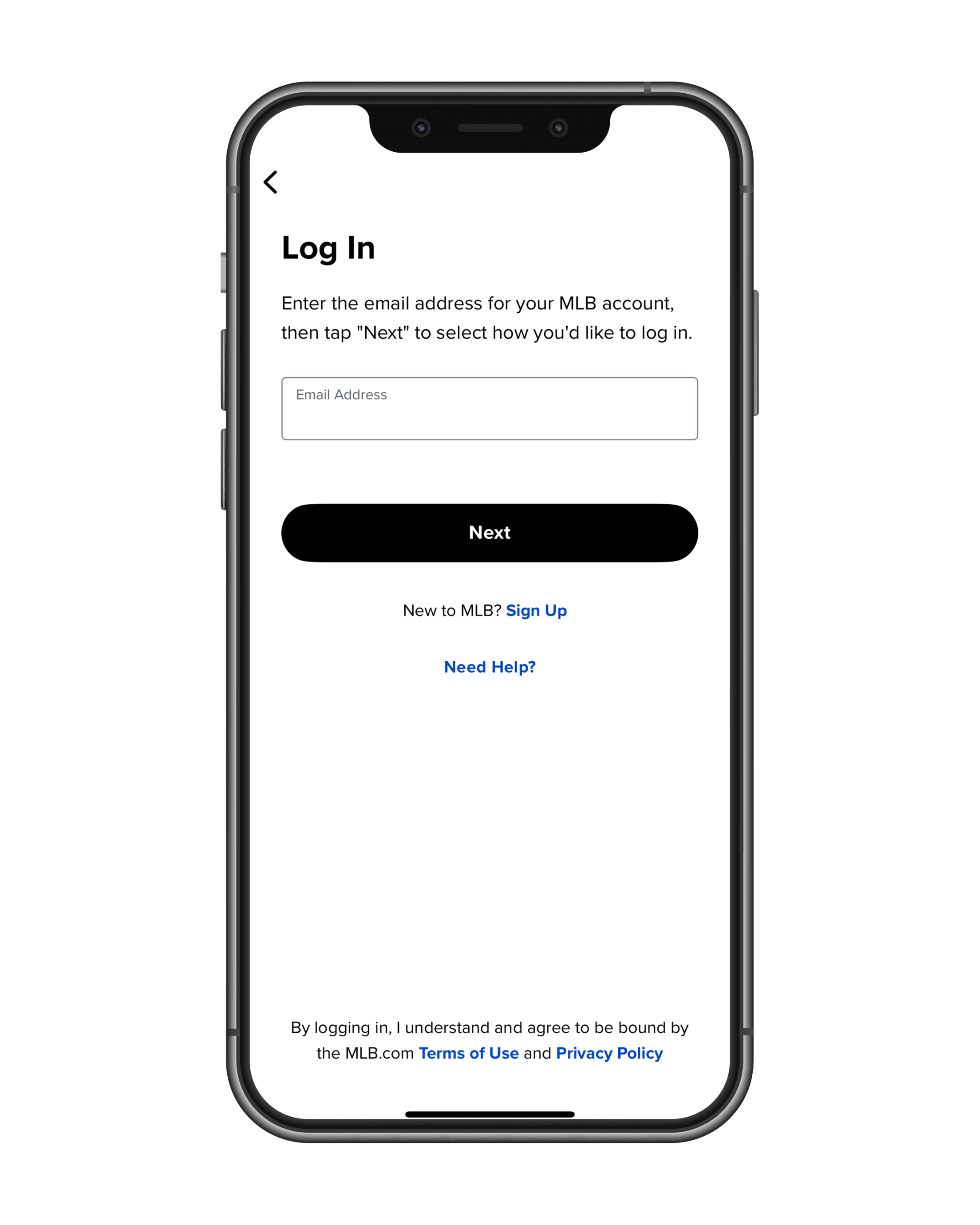
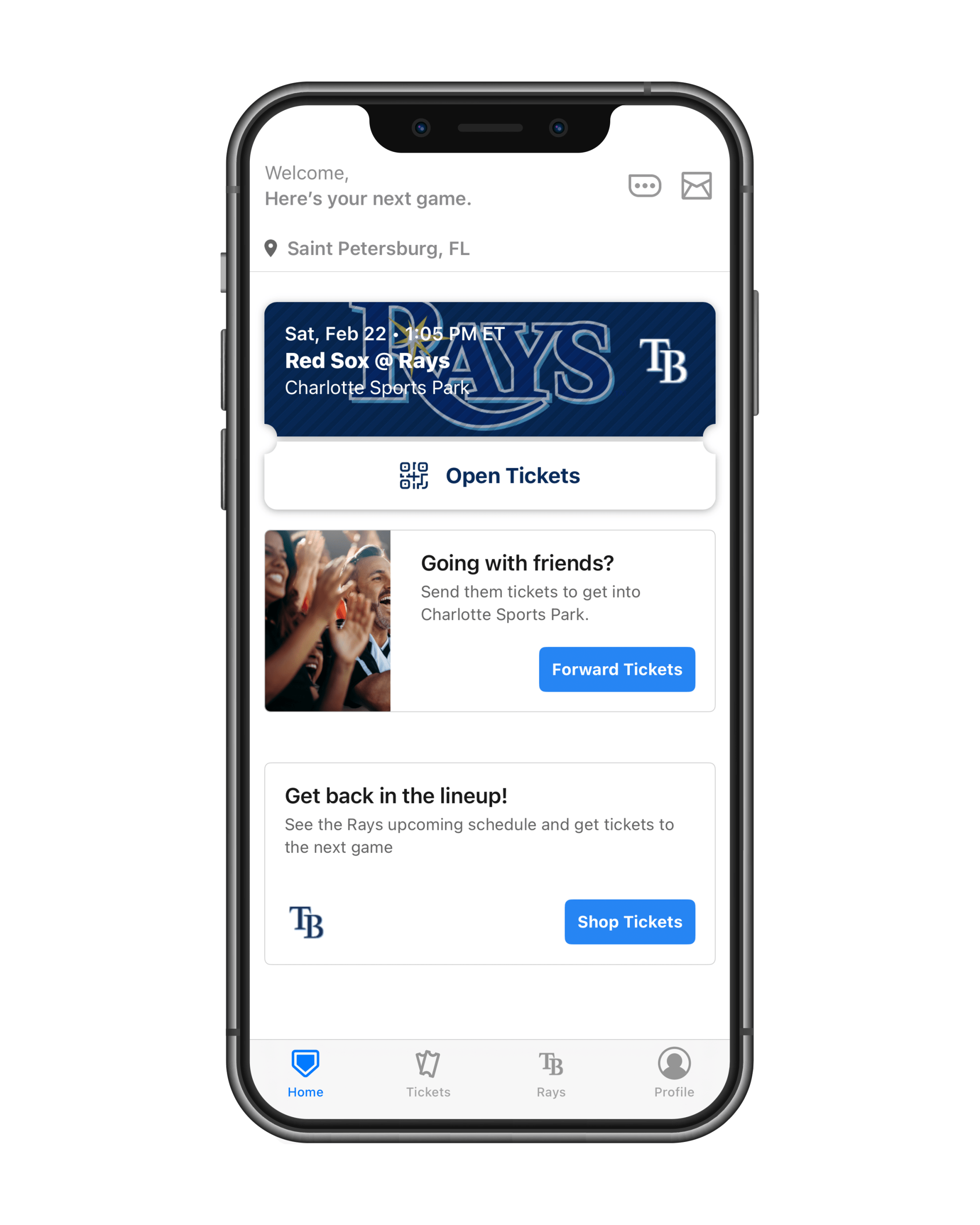
Tap the tickets tab to view all your tickets

Tap on the tile for the game you want to access
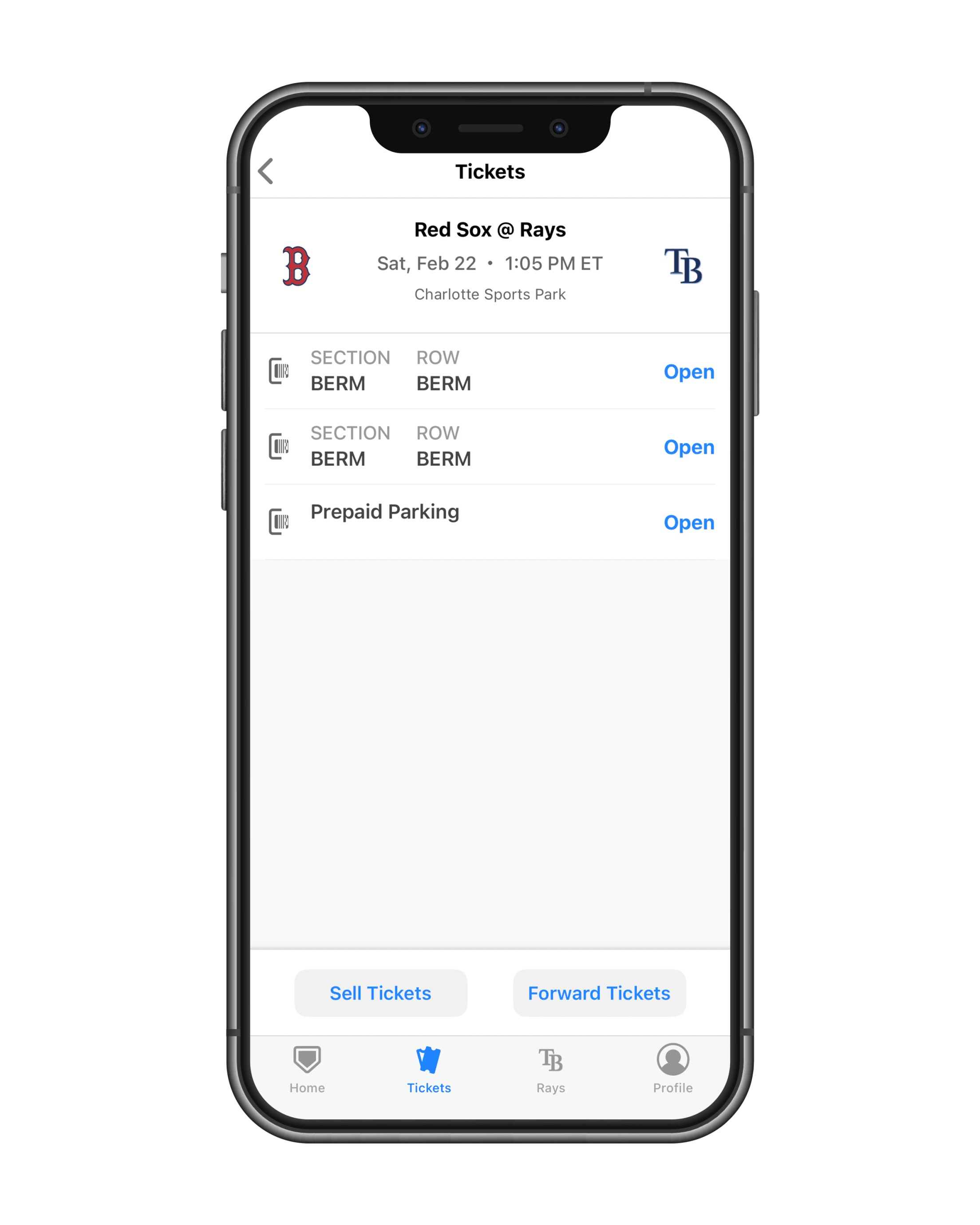
Tap open on the ticket you want to access
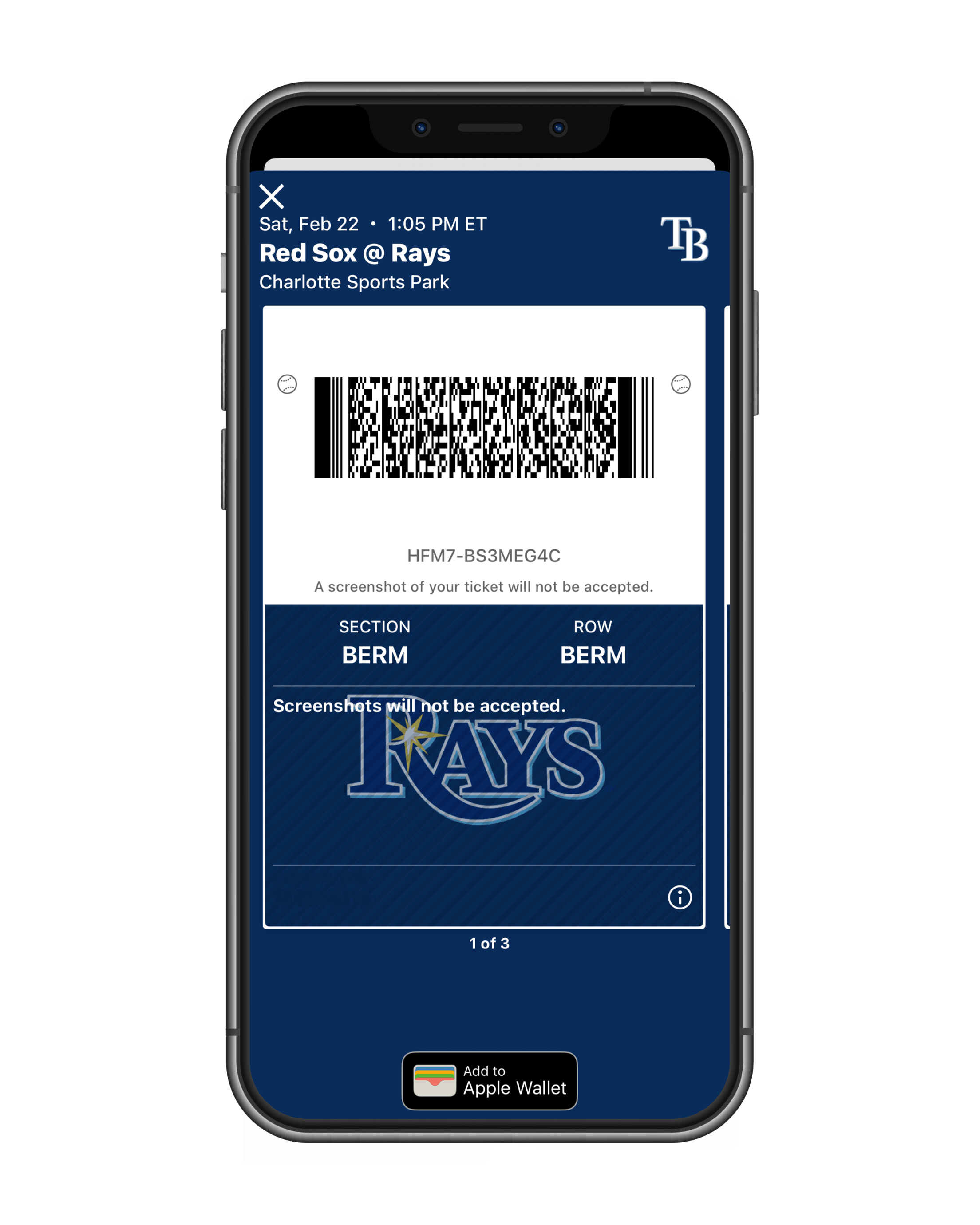
If you have multiple tickets, swipe across the screen to access all barcodes
Resetting Your Password
For step-by-step instructions on how to reset your account password, view our instruction guide.
All Tampa Bay Rays tickets will be delivered digitally via the MLB Ballpark app. We encourage you to review your account and ensure all tickets appear as expected within the app before you arrive at Steinbrenner Field Field.
To avoid any delay entering the ballpark, fans should proactively reset their password before arriving at the game. For the best experience, use the latest version of the Ballpark app when accessing your tickets and ensure you log out of all MLB applications and log back in with your updated password. Remember that screenshots of your tickets will not be accepted.
While reviewing your account, if you are unable to see or access your tickets in the app, please contact us at ticketservices@raysbaseball.com.
Forwarding/Recalling Tickets
For step-by-step instructions on how to forward or recall a ticket, view our instruction guide.