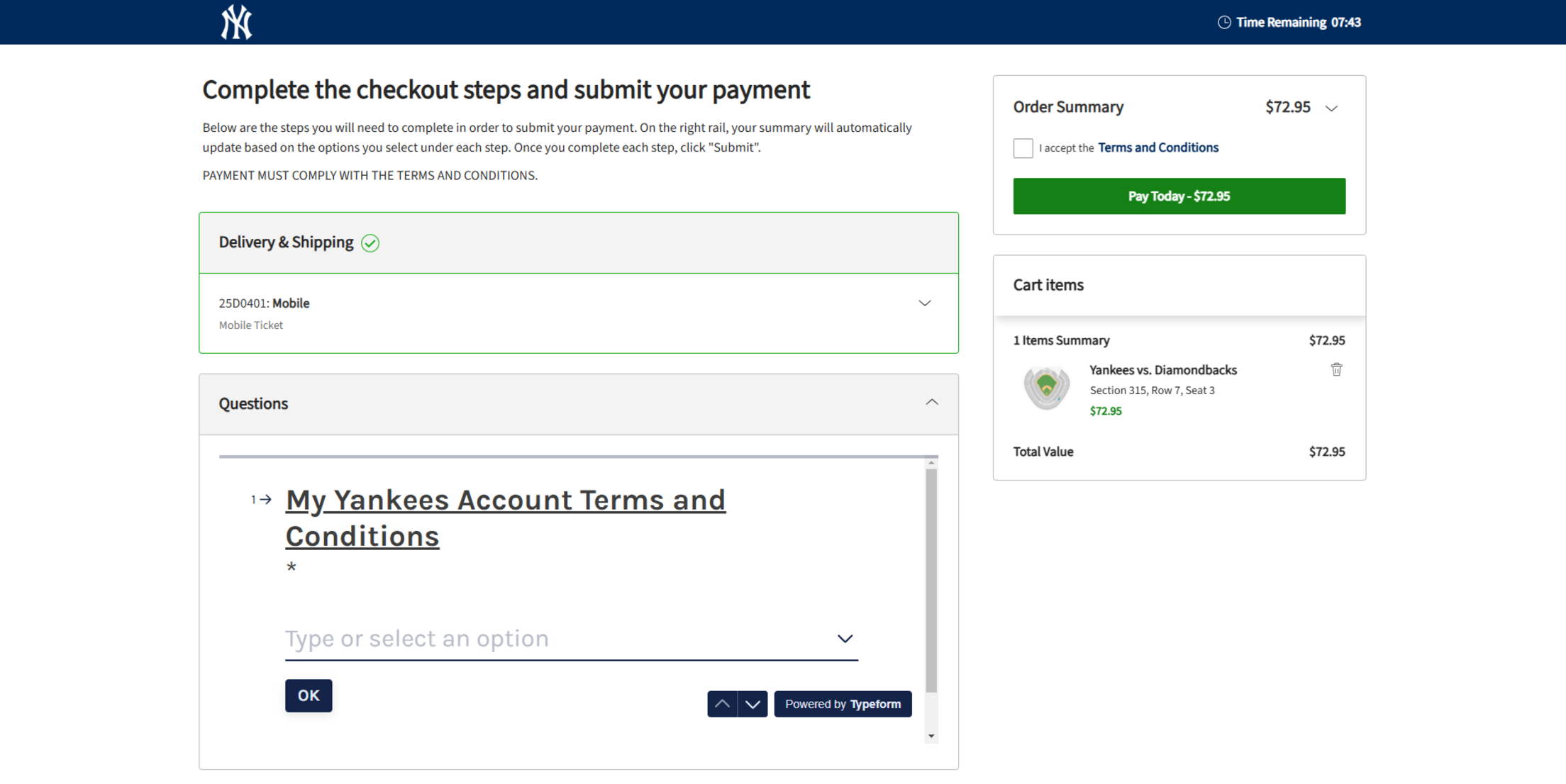Future Game Ticket Exchange Program Process
View the user guide below for the Future Game Ticket Exchange Program process.
To learn more about the Future Game Ticket Exchange Program, click here.
Log in to your My Yankees Account
To log in to your My Yankees Account, visit yankees.com/myyankees and enter your email address. Then, you will be prompted to enter your password. If you have forgotten or lost your password, click on the "Forgot Password?" link and it will be emailed to you.
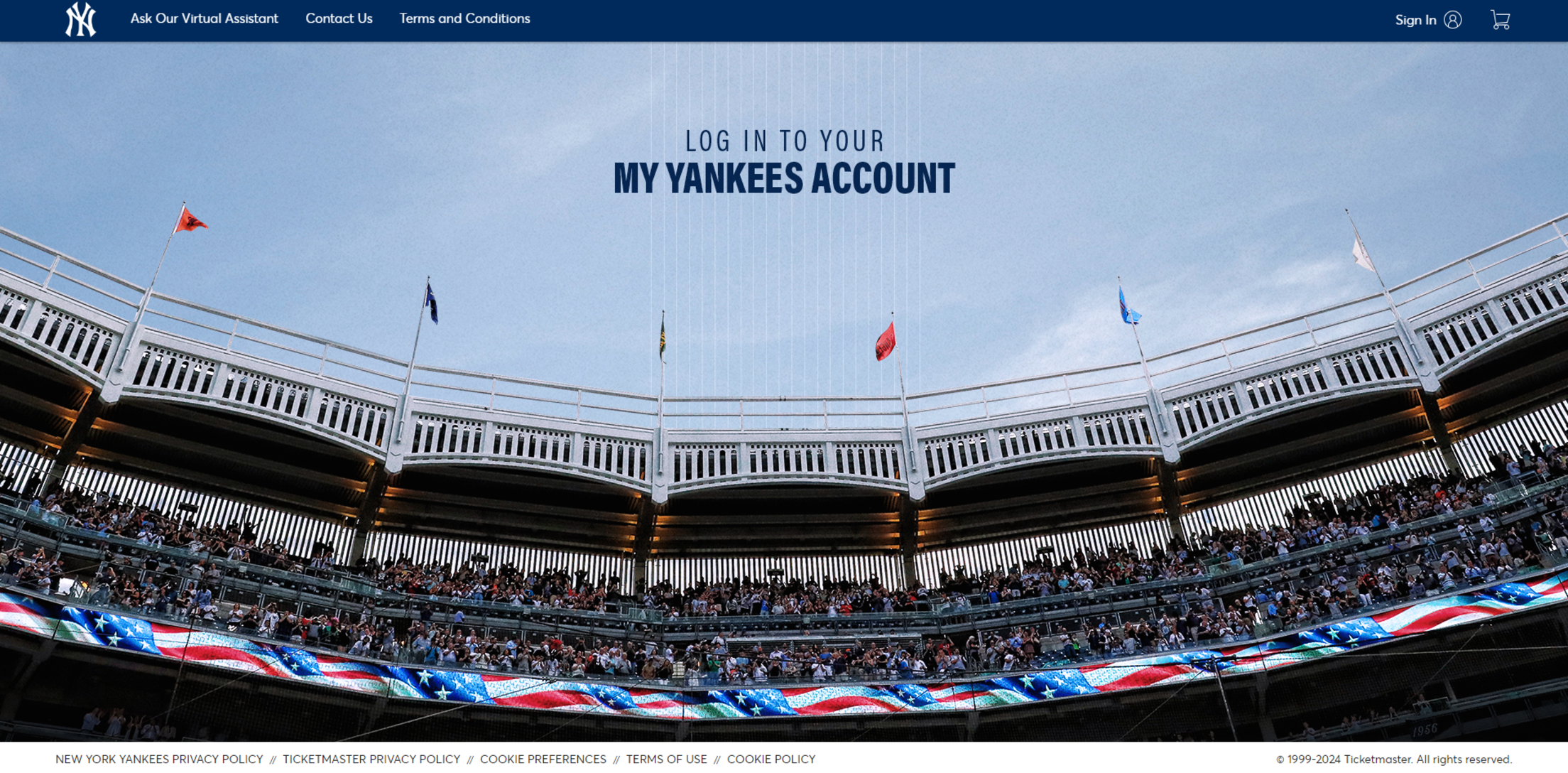

Exchange Your Tickets
Select “Manage My Tickets” in the row of buttons on the bottom of the home screen or under Quick Links on the navigation bar at the top of your screen.
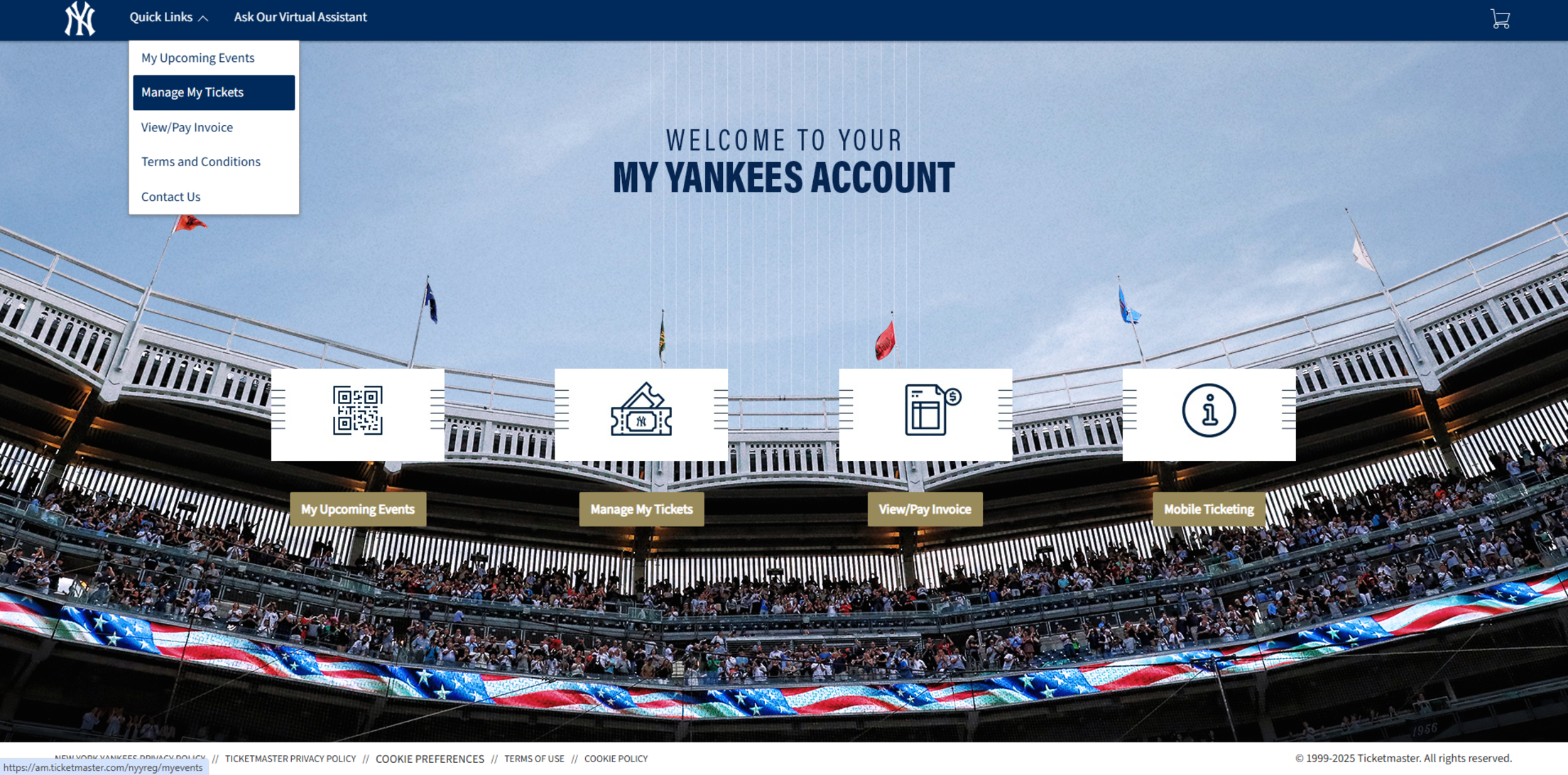
Select the event you'd like to manage.
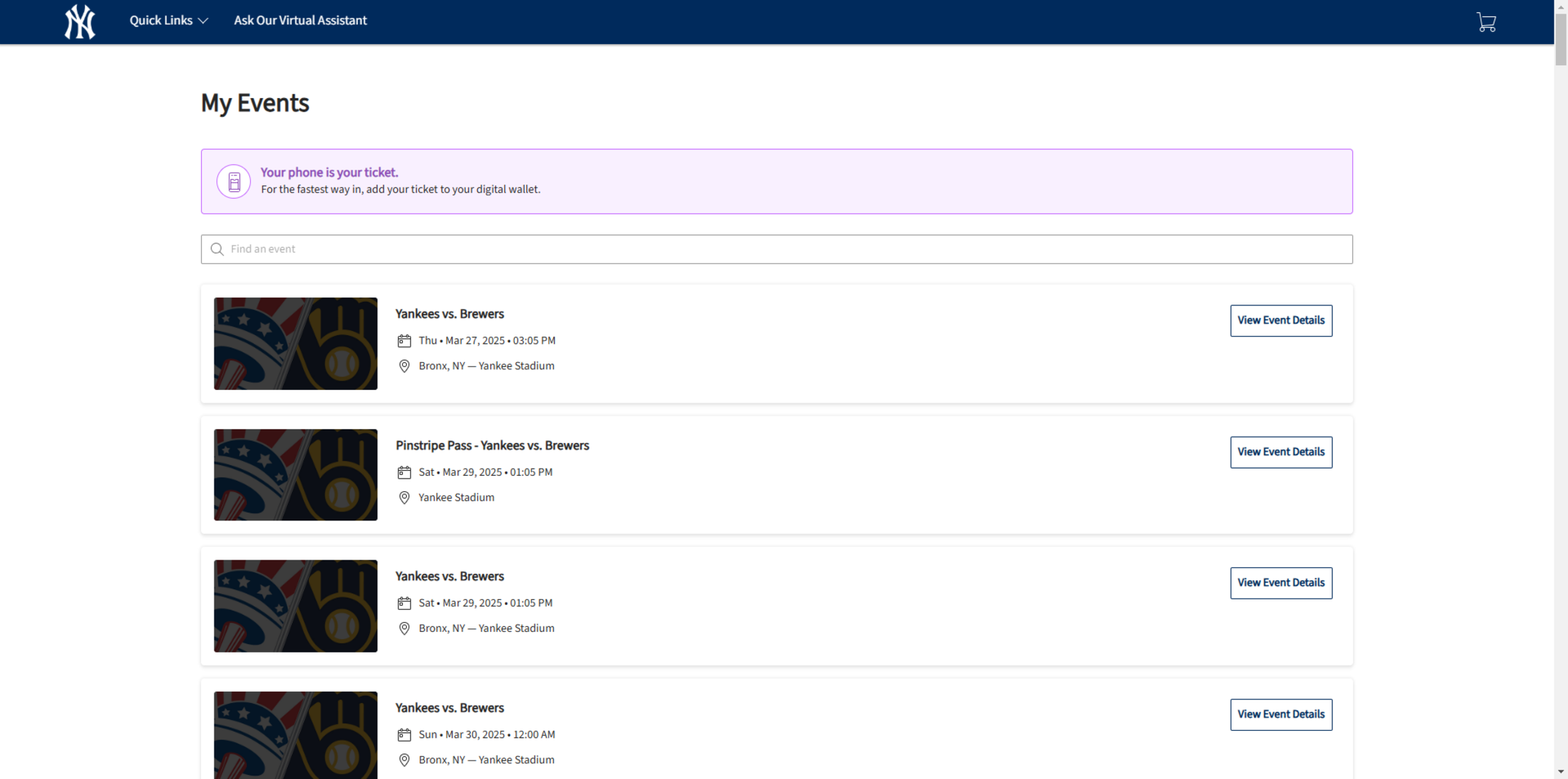
On the next screen, click “Exchange.”
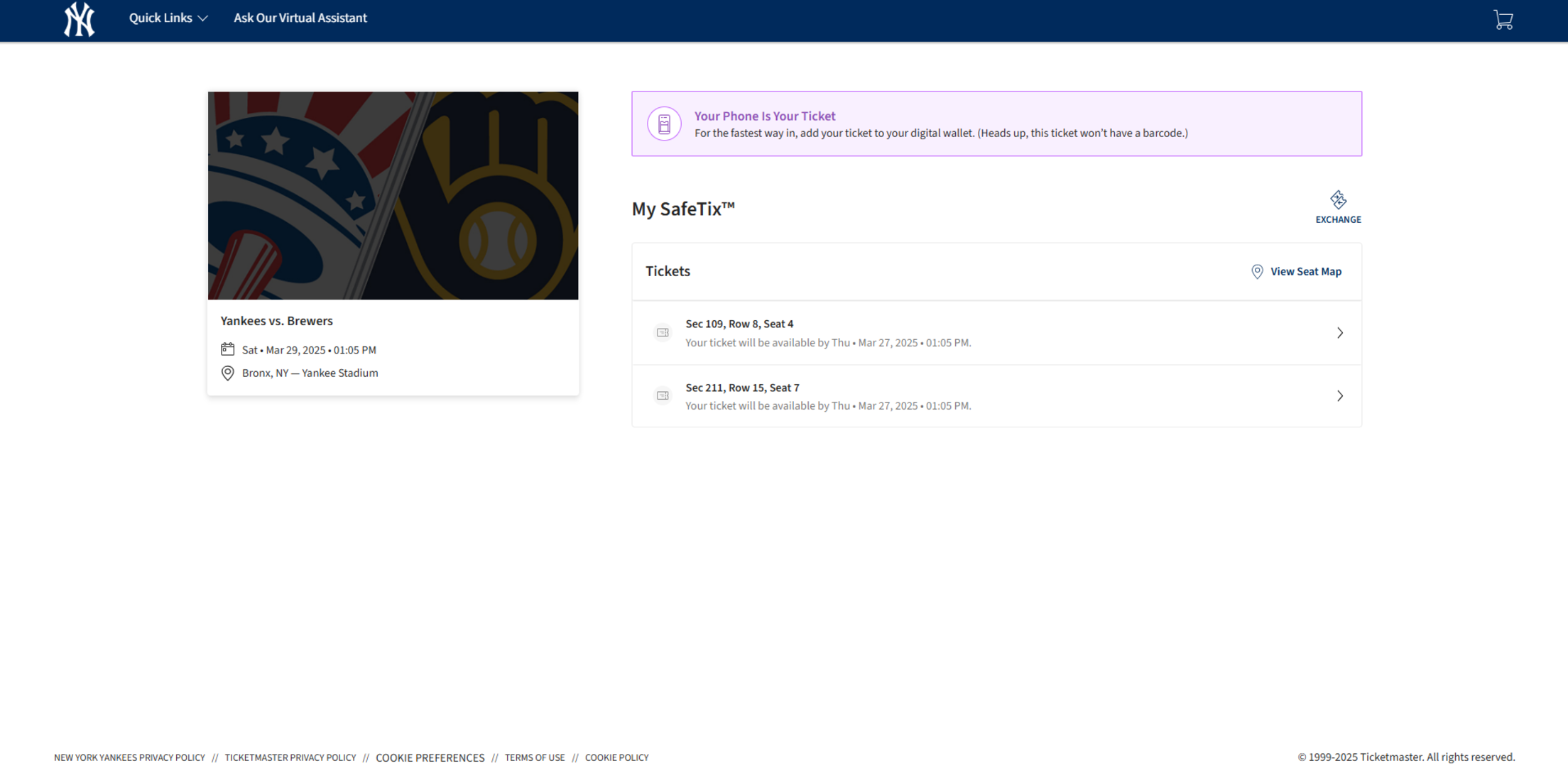
Select the tickets for this event that you would like to exchange. Once selected, click "Continue" to view the available events.
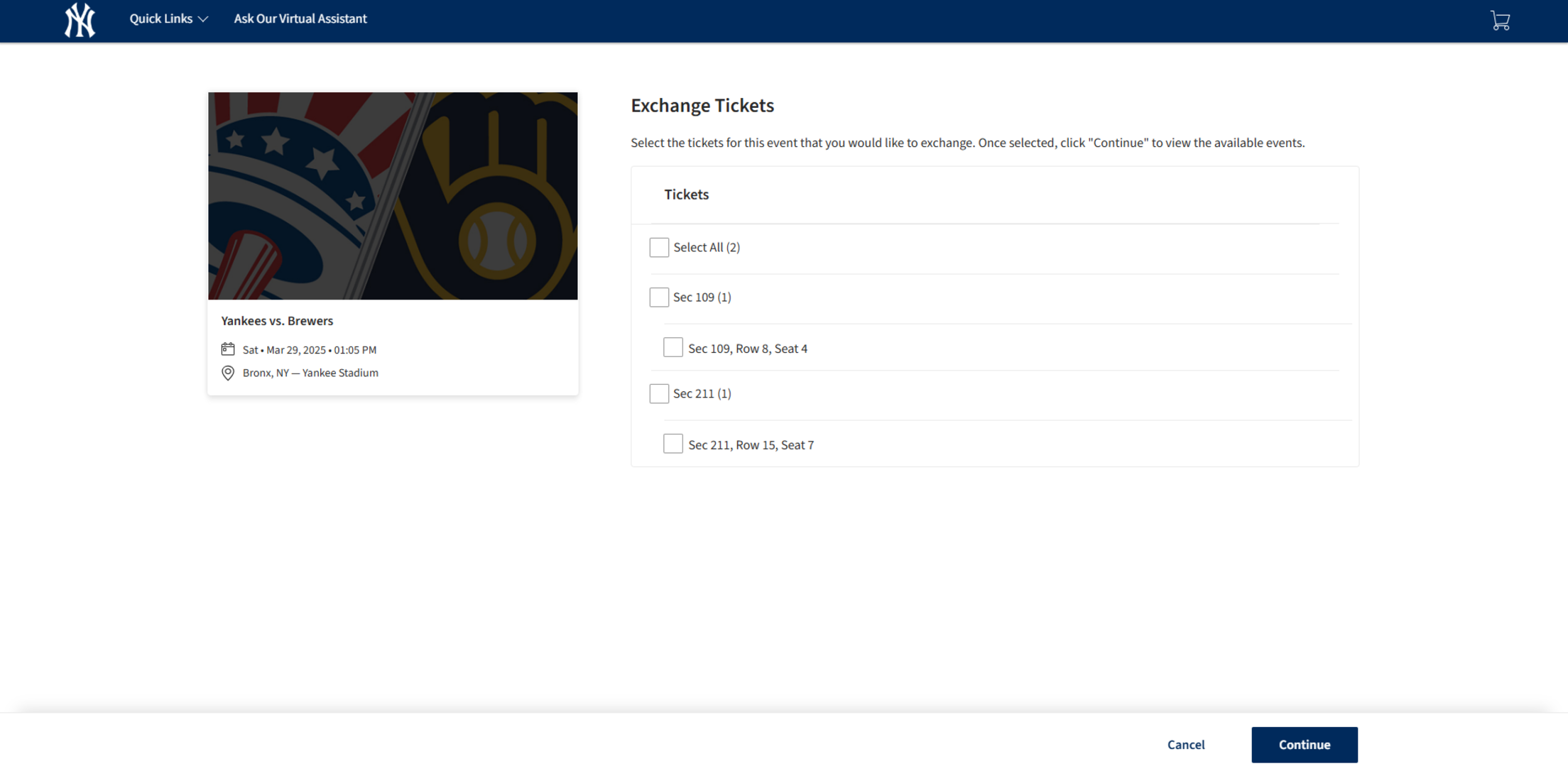
The events you are eligible to exchange into will be listed on the following screen. Select the event to continue to select your seats. To edit the tickets you are exchanging, click “Edit.”
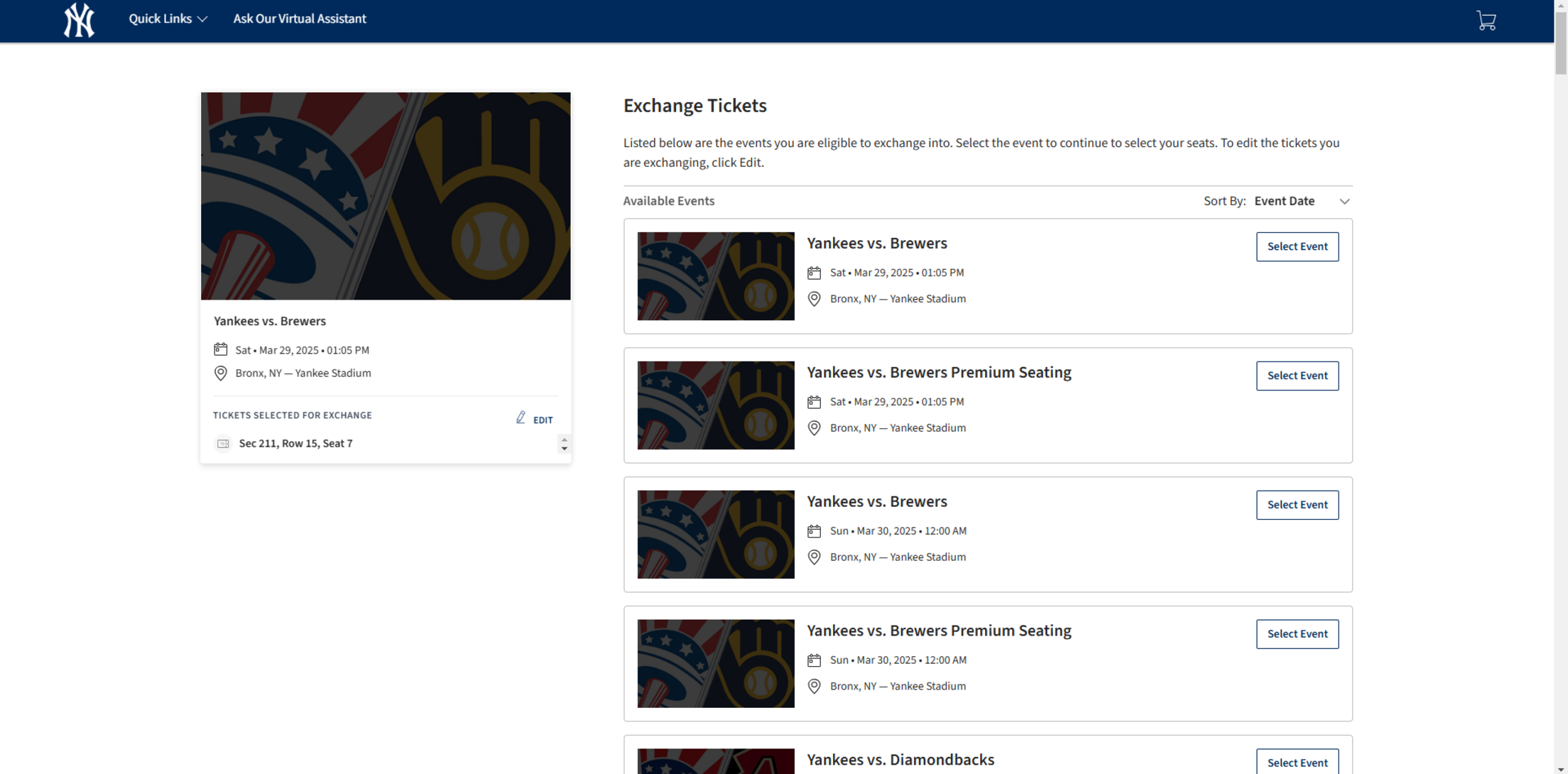
Next, the stadium map will show which seats are available for that new game at equal or greater value. Click on your desired seat location to add the seats to your cart, and click “Continue.”
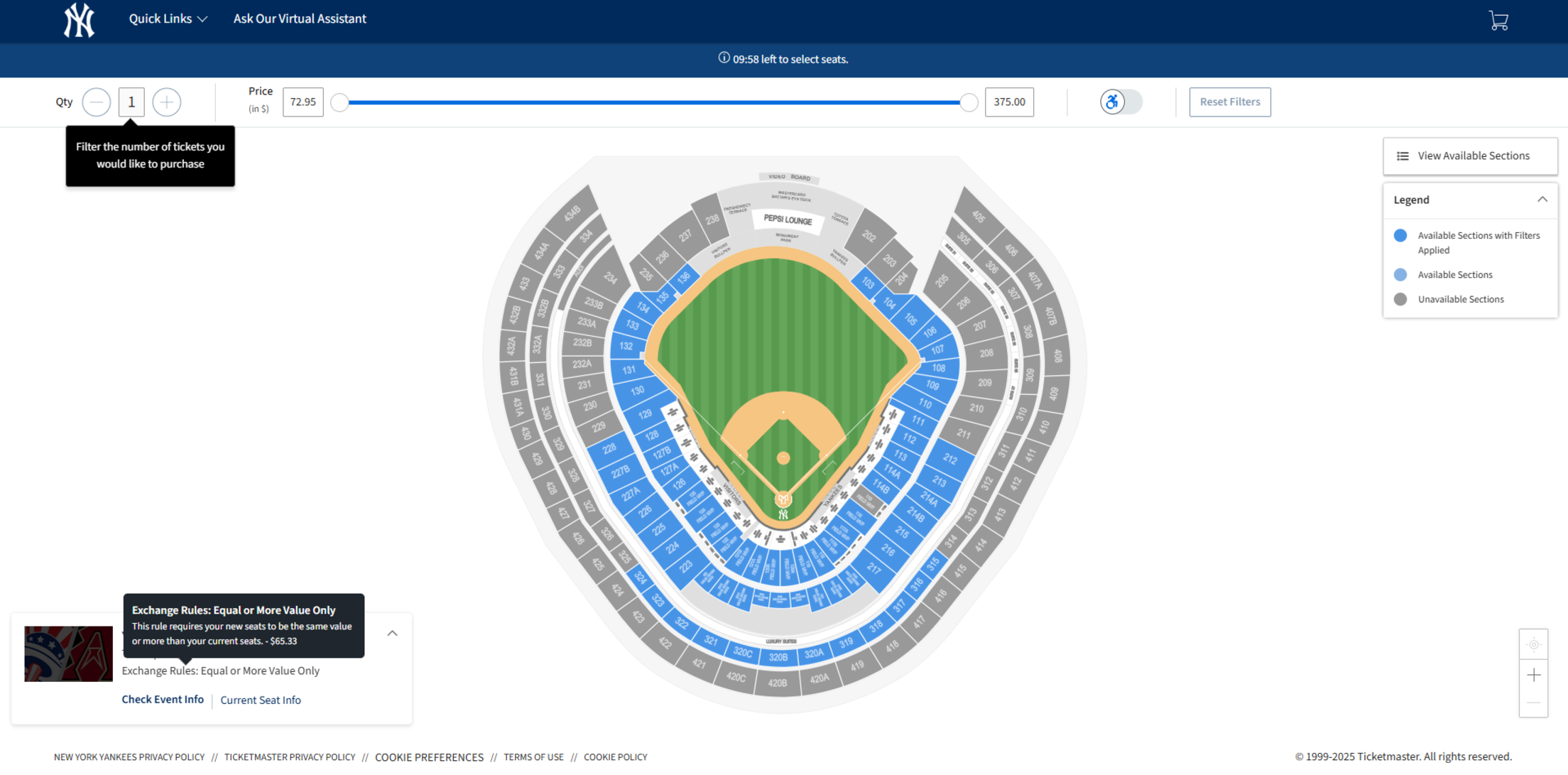
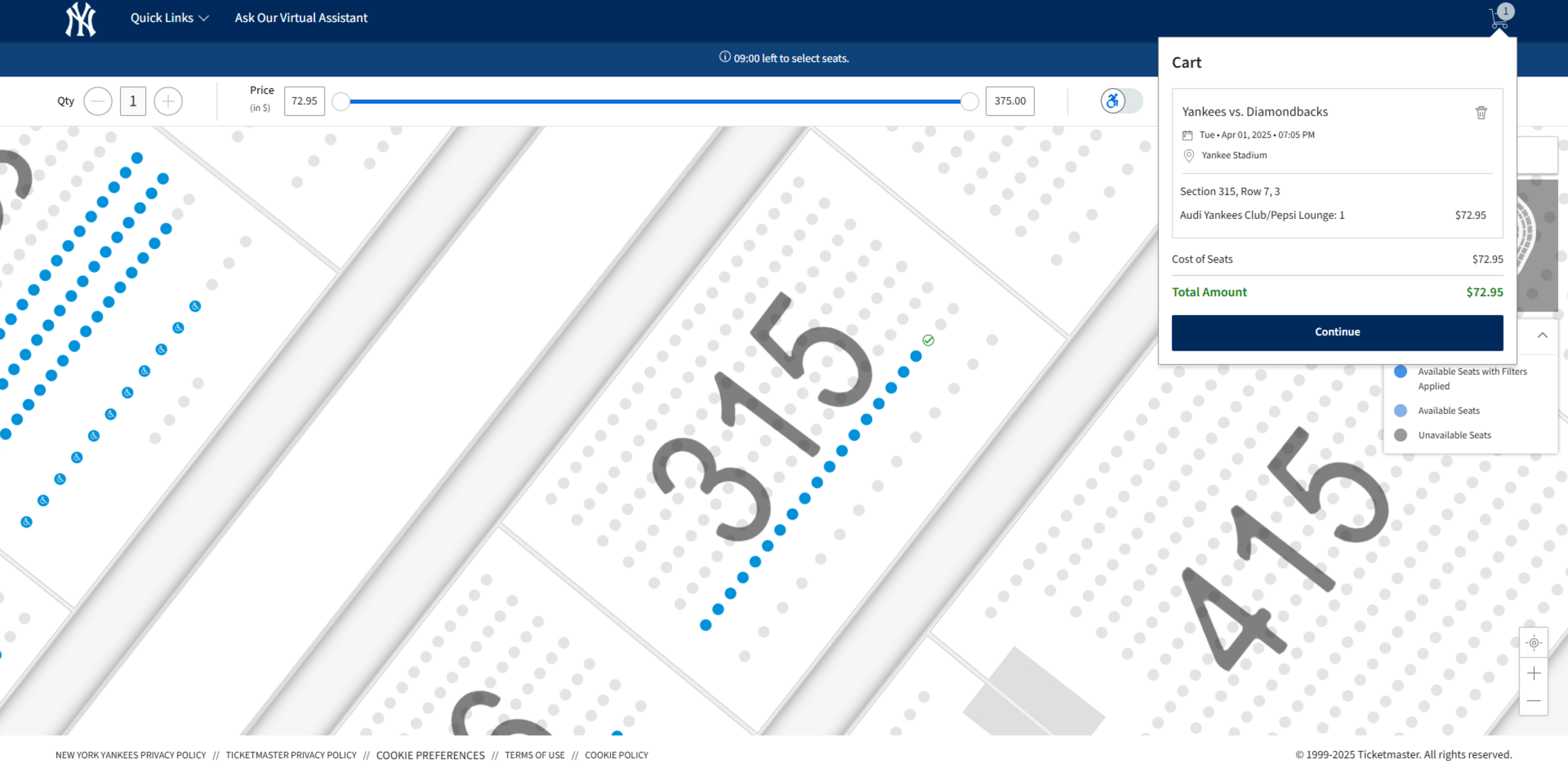
Please review the ticket details of your exchanged event and new event, as well as the cost summary. Once you review, click “Next” to proceed to the checkout step.

You will be prompted to complete and submit the questionnaire under the Questions tab. You must submit your questionnaire after answering all of the questions in order to complete your ticket exchange.
If payment is required, you must select a payment method. You can select from existing options or add a new option by clicking "Add Payment Method." This pop-up will appear and prompt you to add a new credit or debit card.
Once all steps are complete and you have accepted the Terms and Conditions under Order Summary, click the green button. If successful, you will receive an email confirming your tickets have been exchanged.